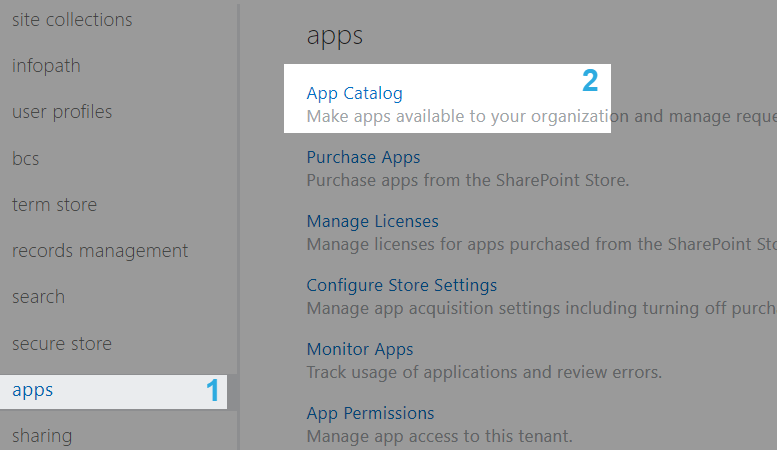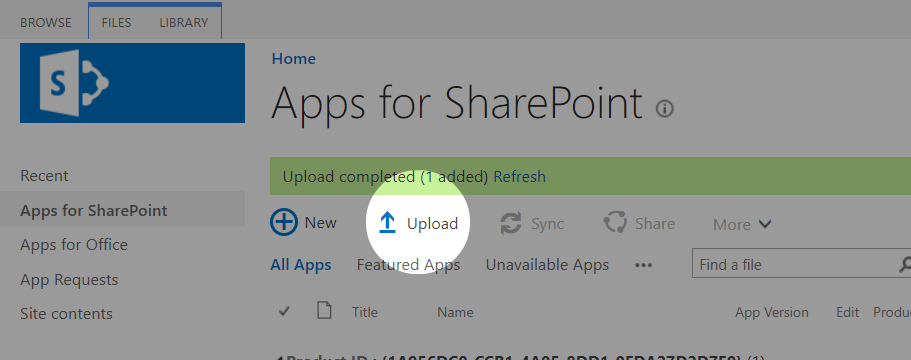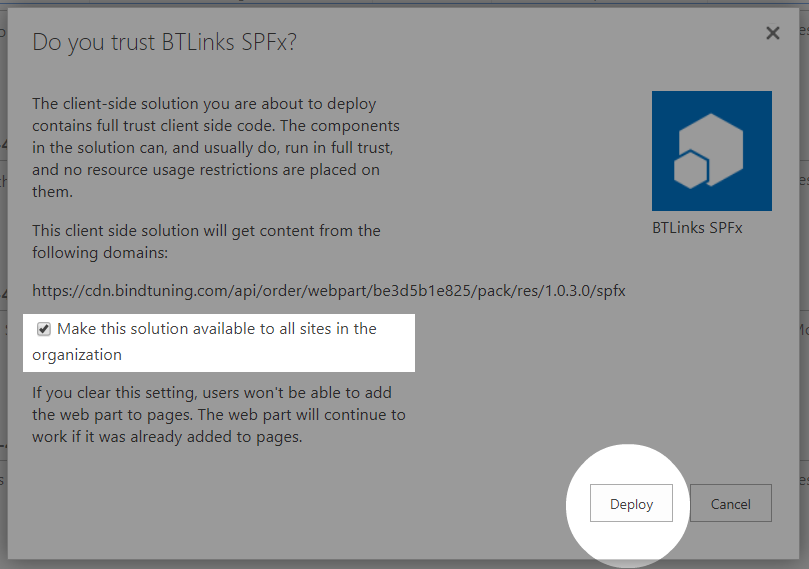If you know the url to your app catalog or are using a site collection app catalog, you can skip to step 6.
- Login to your Office 365 admin center page with an administrator account;
-
Open the app launcher and click on Admin;
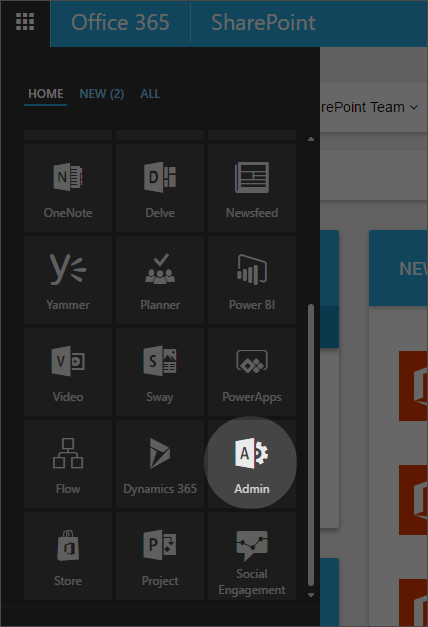
-
Open your SharePoint Admin Center;
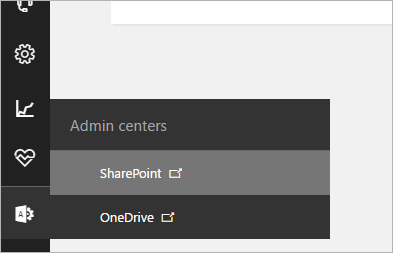
If you can’t find the apps button, look for add-ins.
-
On the left pane, click on apps and then App Catalog;
-
Inside, on the left pane, click on Apps for SharePoint;
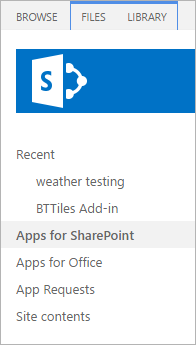
-
Now click on Upload and upload the .sppkg file that's inside the spfx folder in your web part package. Replace the file if prompted;
-
Deploy the solution once again.
And that's it! Your web part is now upgraded. ✅